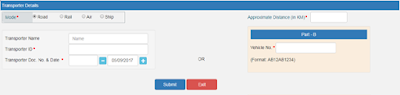How to Generate E-Way Bills on the E-way Bill Portal
Update: As per a tweet from the official Twitter handle of the GST Council on the evening of 1st Feb, 2018, it has been decided to extend the trial phase for generation of e-way bill, both for inter and intra-State movement of goods, in view of the difficulties faced by businesses in generating the e-way bill due to technical glitches. It shall be made compulsory from a date to be announced.
However, stay prepared with Tally.ERP 9 and manage your E-way bills easily. Know More
In our last blog, we have taken you through the first step of generating e-way bills on the e-way bill portal – which is to register for e-way bill on the official website set up by the GST Council. As we discussed earlier, the process is pretty much simple and straight-forward, when it comes to the e-way bill registration for registered businesses. However, e-way bill rules have been made to help unregistered businesses, primarily the entire set of small transporters, to register for e-way bill. such transporters may not be registered under GST, but are an integral part of movement of goods across India and thus, will need to generate the e-way bill. In this blog, we will be happy to guide you with the step-by-step process on how to register for e-way bill on the portal, if you are an unregistered transporter.
How will transporters register for E-way bill
Since you are an unregistered taxpayer, you will not have a GSTIN, using which you may register for e-way bill on the portal. Thus, you will need to use the alternative method of registering, using your business details.
The steps for e-way bill registration for transporters are as follows:
- Keep your business details ready with you
- Log on to ewaybill.nic.in. The following screen will emerge:
- On successful authentication of your credentials, the main menu of the e-way bill portal will open up as shown below:
- On the left hand side of the main menu of the e-way bill portal, you will find number of options:
- E-Waybill – this has sub-options for generating e-way bills as well as updating, cancelling and printing them
- Consolidated EWB – this has sub-options for consolidating e-way bills, updating and cancelling them
- Reject – this has the option to reject e-way bills which are generated by others, if it does not belong to you
- Reports – this has sub-options for generating various kinds of reports
- Masters – this has sub-options for creating your masters, such as customers, suppliers, products, transporters etc.
- User Management – this has sub-options for you to manage your sub-users, i.e. to create, modify and freeze sub-users to your business
- Registration – this has sub-options which allow you to register for SMS, Android App and API facilities in order to generate e-way bill
- On the right hand side of the main menu, you will find the notification panel which will tell you about e-way bill notifications and alerts from time to time. There is also a link to the GST portal, which you can use to directly navigate there, if need be
How to generate E-way Bills on the E-way Bill portal
Now, you are all set to conduct your very first e-way bill generation. In order to do so, just go by the following steps:
- Before you generate e-way bill, you should be ready with the invoice / bill / challan details, and also the Transporter ID and vehicle number of the transporter, through whom you are going to move the consignmen
- On the main menu of the e-way bill portal, click the option “E-way Bill”, and within that click the sub-option “Generate New”
- On doing so, the e-way bill entry form will open up, containing numerous fields. While most of the fields are non-compulsory, certain mandatory fields will be marked – either with a red dot or with a green dot. The fields marked with a red dot will be mandatory for e-way bill, whereas the fields marked with a green dot will be mandatory for Form GSTR-1. All mandatory fields will be marked with a * in this blog, for your reference
- The e-way bill entry form can broadly be divided into 3 parts:
- Transaction Details
- Item Details
- Transporter Details
- Transaction Details – This part will contain the following fields:
- Transaction Type* (Outward OR Inward. Select “Outward”, if you are supplying goods and select “Inward”, if you are receiving goods.)
- Transaction Sub-Type* (Options will show up based on the Transaction Type selected)
- Document Type* (Select from the drop-down menu. Options are “Invoice”, “Bill” or “Challan”)
- Document No.*
- Document Date*
- From – For an outward type of transaction, all the fields here will be auto-populated with your details. If you have additional places of business, you will be allowed to select the places as well. However, please note, that in spite of an auto-update, you will be allowed to edit your address. For an inward type of transaction, all the fields here will need to be filled by you. However, if you have already created a master for your supplier, then you will be able to select your supplier by name, as soon as you feed in the first 2 to 3 characters in the “Name” field. Post selection, all the other fields will be auto-populated, although you will still be allowed to edit details. In all, this section will have the following fields:
- Name
- Address
- GSTIN* (If your supplier is unregistered under GST, then write “URP”)
- Place
- Pincode*
- To – For an outward type of transaction, you will need to fill all the fields here with the details of your recipient. However, if you have already created a master for your recipient, then you will be able to select your recipient by name, as soon as you feed in the first 2 to 3 characters in the “Name” field. Post selection, all the other fields will be auto-populated, although you will still be allowed to edit details. For an inward type of transaction, all the fields here will be auto populated with your details. If you have additional places of business, you will be allowed to select the places as well. However, please note, that in spite of an auto-update, you will be allowed to edit your address. In all, this section will have the following fields:
- Name
- Shipping Address
- GSTIN* (If your recipient is unregistered under GST, then write “URP”)
- Place
- Pincode
Item Details – This part will contain the following fields:
- Product Name (If you have created a master for your product, then you will be able to select your Product by name, as soon as you feed in the first 2 to 3 characters. Post selection, all the other fields under this section will be auto-populated from the master)
- Description
- HSN*
- Quantity
- Unit
- Value / Taxable Value (Rs.)*
- Tax Rate (C + S + I + Cess)* (where C – CGST, S- SGST, I- IGST)
- Total Amount / Taxable Amount* (Sum of CGST Amount*, SGST Amount*, IGST Amount* & CESS Amount*. This will be calculated by the portal based on “Value / Taxable Value” and “Tax Rate” entered. However you will be allowed to edit this amount also.)
Transporter Details – This part will contain the following fields:
- Mode* (Road, Rail, Air OR Ship)
- Approximate Distance (in KM)*
- Transporter Name (If you have created a master for your transporter, then you will be able to select your transporter by name, as soon as you feed in the first 2 to 3 characters. Post selection, all the other fields under this section will be auto-populated from the master)
- Transporter ID*
- Transporter Doc. No. & Date*
- Vehicle No.* (To be filled only, if the goods are being moved directly by you. For e.g. if you are using your own private vehicle or a non-transporter vehicle, then you need to provide the vehicle no. of the same. You may enter this field directly, without entering “Transporter Name”, “Transporter ID” and “Transporter Doc. No. & Date”)
- Click “Submit”
Once, the form is filled, the final e-way bill generation will be completed and forwarded to the concerned transporter login account, allowing the transporter to enter “Vehicle No.”, while the goods are getting moved. At the same time, the e-way bill portal will validate the values entered, and in case of any error, it will pop up an appropriate error message. If all is in order, your e-way bill in Form EWB-01 will be shown along with the unique 12 digit e-way bill number, as shown below: