How To Setup Auto Reply For Incoming Mails In Gmail
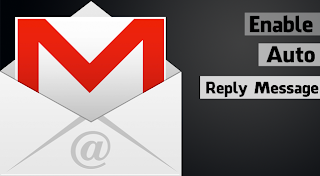
Are you busy at work? or your business? And want to send reply message for your incoming mails automatically? If yes. You are in right place to solve your question. You might didn't notice that Gmail providing an awesome tool called vacation responder which send auto reply message for incoming mails.
For example: You are planing a trip to beautiful place but still there haven't Internet yet. You are getting few important mails and want to reply those mails soon after they send.
or
You have being working in a service like help desk, blog etc. You may get numerous queries through email. You can not reply those email at the same time. But you want to impress them to wait your response later with auto reply message like below message (image).

Here I will show you how to setup vacation responder which will automatically reply to anyone who emails you step-by-step guide.
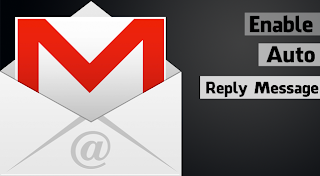
Are you busy at work? or your business? And want to send reply message for your incoming mails automatically? If yes. You are in right place to solve your question. You might didn't notice that Gmail providing an awesome tool called vacation responder which send auto reply message for incoming mails.
For example: You are planing a trip to beautiful place but still there haven't Internet yet. You are getting few important mails and want to reply those mails soon after they send.
or
You have being working in a service like help desk, blog etc. You may get numerous queries through email. You can not reply those email at the same time. But you want to impress them to wait your response later with auto reply message like below message (image).

Here I will show you how to setup vacation responder which will automatically reply to anyone who emails you step-by-step guide.
- Login your Gmail account.
- Click setting at the top right corner drop down menu.

- From General tab. Scroll down the page and find vacation responder.
- Select vacation responder on as shown image below.

- Now set the Duration, Subject, and Message body. Those you written words will be included in auto reply message. So add impressing words which make senders to wait your response soon.
- [Optional step] check mark Only send a response to people in my Contacts , if you want to avoid auto reply for those out of your contacts.
- At last Save it